Add a new course¶
To add a new course you need to navigate to the course list view. This is described in the Administer a course. guide. Proceed with the steps outlined below.
In the upper right corner of the course list view click Add Course
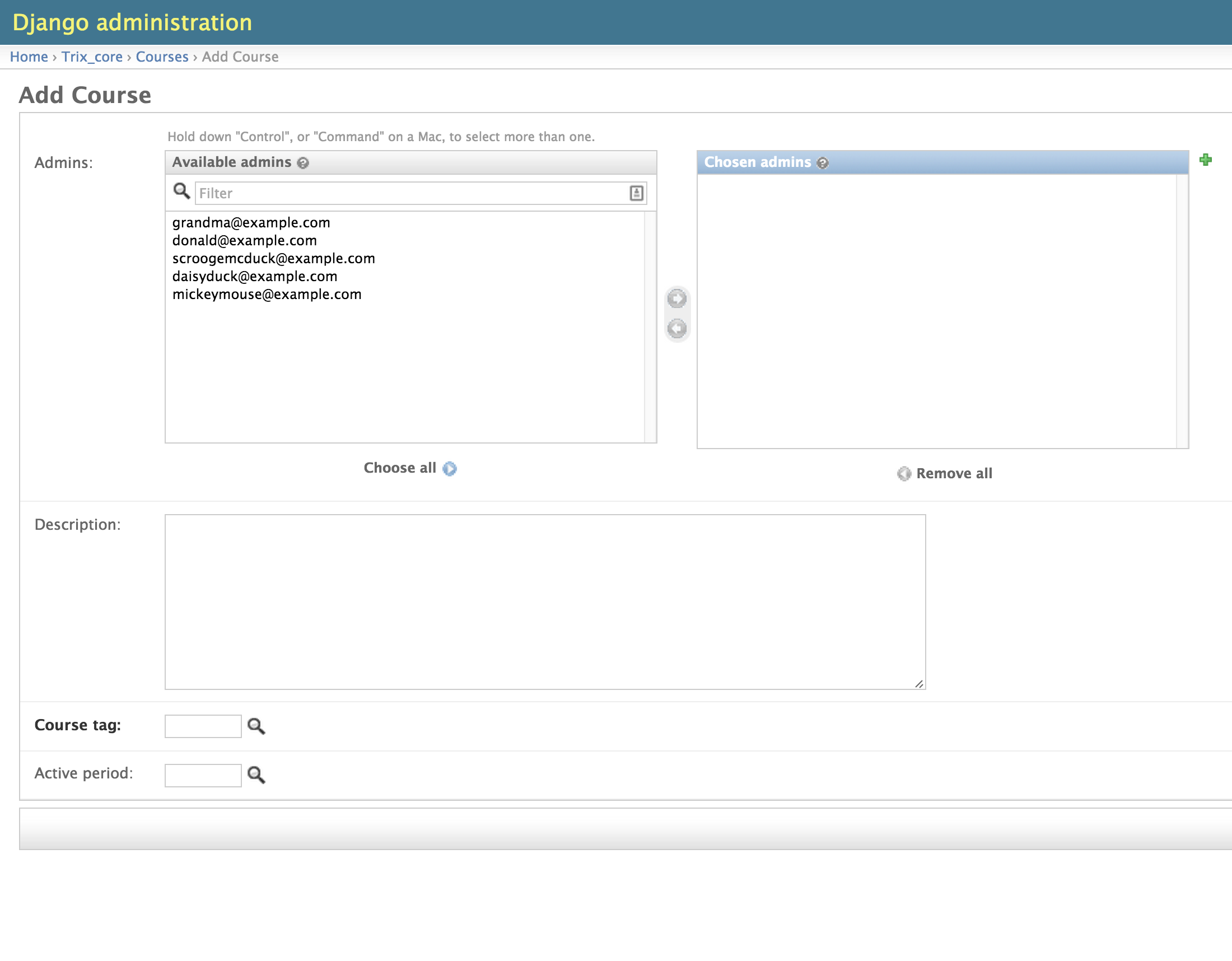
First you may select the administrators of the course and type a description that briefly explaines the course. This text is shown to the students when they access the course page.
Then set the correct course tag that are defining the course. Click the magnifier icon next to the Course tag: field
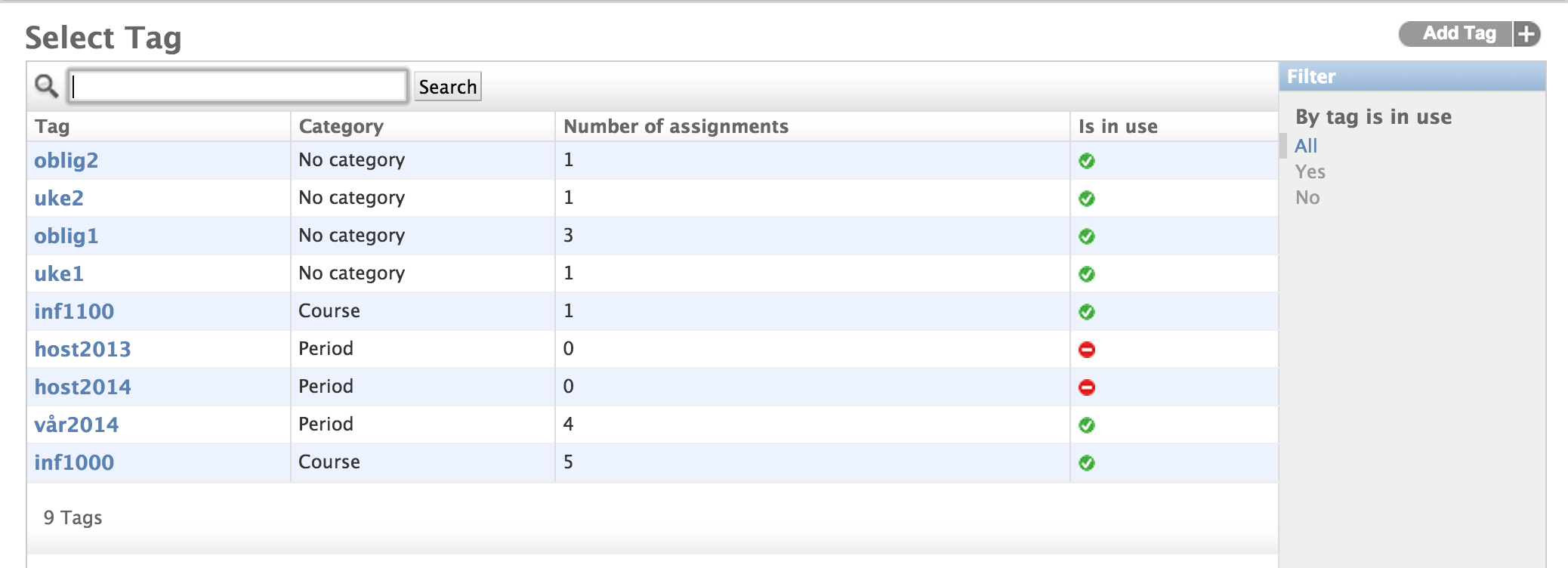
If you already have created a course tag choose and click the right one from the list. Make sure that the tag you are using have the Category Course.
To create a new course tag click the Add Tag in the upper right corner.
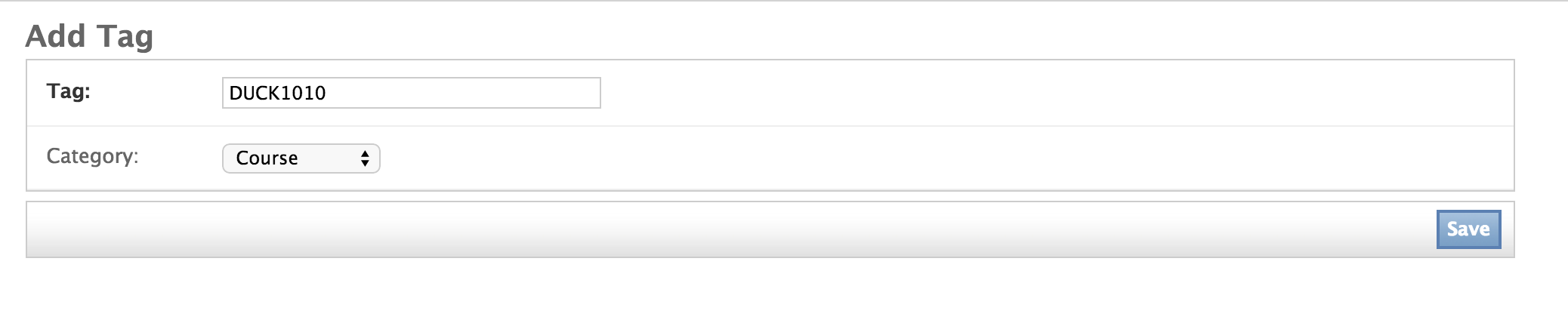
Type the name and set the category to Course and click save.
Finally set the period tag by clicking the magnifier icon next to the Active Period: field. Choose an existing tag if it’s already defined otherwise click Add Tag [1] and type the info.

Click save.
| [1] | A period is a tag with a special category that act as a period. The active period is just one of the defined period tags making it possible to easily switch between periods. |